Configuration steps
1. Select eduroam from the Wifi dropdown menu at the top right of your screen.
2.
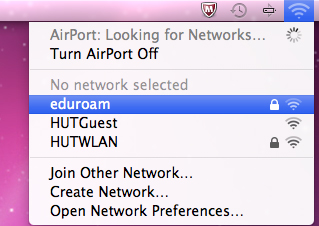 |
3. Enter you authentication credentials
- Enter your username e.g. csid@hutchison-mrc.cam.ac.uk (This is the username you login into you computer with)
- Enter your User account password
- Click Join
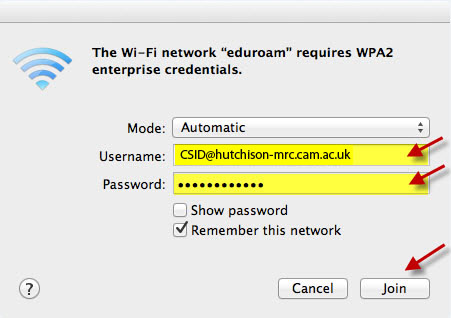 |
4. In the Verify Certificate dialogue box, select Show Certificate
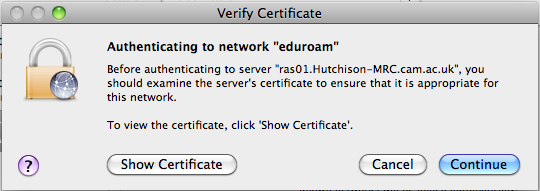 |
5.
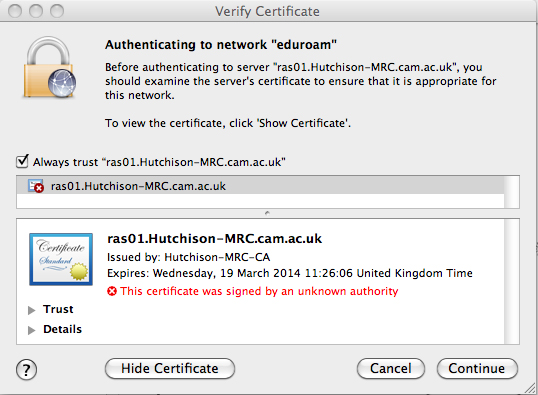 |
6. You should only ever accept Certificates for “ras01.hutchison-mrc.cam.ac.uk”or “ras02.hutchison-mrc.cam.ac.uk”
- If and ONLY if the Certificate is for ras01 or ras02 and has Hutchison-MRC-CA with in the Certificate chain then continue. Otherwise contact the IT Helpdesk
7. Tick Always trust “ras01.hutchison-mrc.cam.ac.uk” or “ras02.hutchison-mrc.cam.ac.uk”
8. Click Continue
9. Enter your local Mac OS X Username and Password then select OK
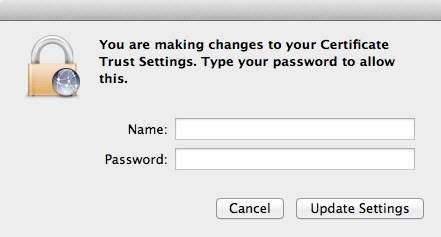 |
Your computer will now be authenticated to the network, after that you should be able to access the internet. If you get an error saying that authentication has failed, double-check the above steps.
All the settings you have made are stored in your computer and should not need re-entering each time you connect to the eduroam network.
