Configuration steps
1. Open the Wi-Fi Networks screen by selecting Settings -> Wi-Fi to open the Wi-Fi Networks screen:
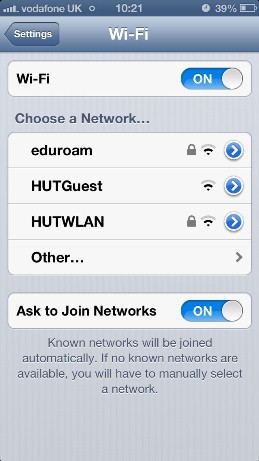 |
2. Select the eduroam network. You will now be prompted for a username and password.
- Enter your username as per the example below, substituting CSID with your own user ID.
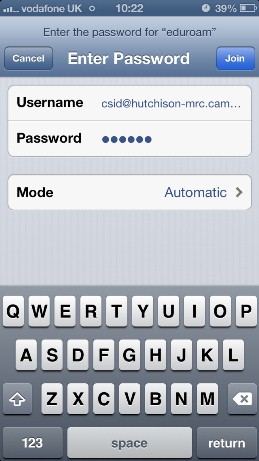 |
3. You will then see a screen asking you to accept a certificate from one of two servers. Depending on which server you connect to you may see either of the following screens.
- Please ensure that you can see either RAS01 or RAS02. If you see any other server please contact the IT Helpdesk.
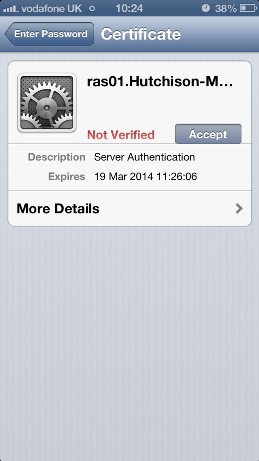 |
4. Tap on Accept to accept the certificate.
5. You will now see the following screen indicating that you are connected to eduroam.
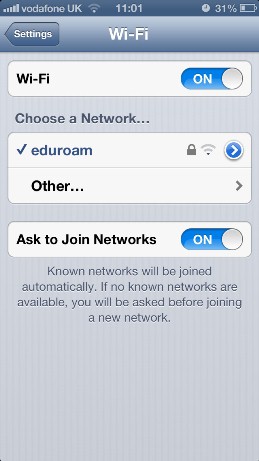 |
6. You may now press the Home button to return to the home screen.
Your device will now be authenticated to the network, after that you should be able to access the internet. If this still doesn’t work then double-check the above steps. If you are still unable to connect contact IT Helpdesk for assistance.
